Styling the <a> ElementTo avoid targeting all links on the page, a specific selector should be used. Here, you will use ul#topnav li a:link, ul#topnav li a:visited, ul#topnav li a:hover, and ul#topnav li a:active. The link and visited pseudo-classes can be set with text-decoration: none (which will turn off link underlines) and color: #FFF as shown in Listing 18.9. The hover and active pseudo-classes also will be set with text-decoration: none as well as color: #387A9B; and background: #FFF;. The results can be seen in Figure 18.7. Figure 18.7. Screenshot of styled <a> element.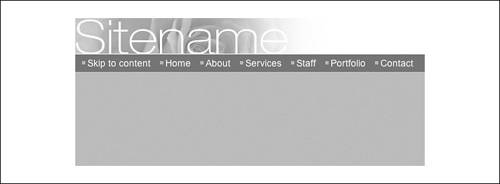
Listing 18.9. CSS Code for Styling the <a> Elementbody
{
margin: 0;
padding: 0;
text-align: center;
font: 85% arial, helvetica, sans-serif;
background: #B0BFC2;
color: #444;
}
#container
{
text-align: left;
margin: 0 auto;
width: 700px;
background: #FFF;
}
h1
{
margin: 0;
padding: 0;
border-bottom: 1px solid #fff;
}
h1 img
{
display: block;
border: 0;
}
ul#topnav
{
margin: 0;
padding: 5px 10px;
list-style-type: none;
background: #387A9B;
}
ul#topnav li
{
display: inline;
background: url(header-bullet.gif) no-repeat 0 50%;
padding: 0 10px 0 8px;
}
ul#topnav li a:link, ul#topnav li a:visited
{
text-decoration: none;
color: #fff;
}
ul#topnav li a:hover, ul#topnav li a:active
{
text-decoration: none;
color: #387A9B;
background: #fff;
}
|