The Pieces and Parts of a Web PageYou'll learn how to understand and write HTML commands soon. The important point to note right now is that creating a web page is just a matter of typing some text. You can type and save that text with any word processor or text editor you have on hand. You then open the text file with any HTML-compatible software (web browser) to see it as a web page.
When you want graphics, sound, animations, video, and interactive programming to appear on a web page, you don't insert them into the text file directly, as you would if you were creating a document in most print-oriented page layout programs, such as Microsoft Word and Adobe Acrobat. Instead, you type HTML text commands telling the web browser where to find the media files. The media files themselves remain separate, even though the web browser makes them look as if they're part of the same document when it displays the page. For example, the HTML document in Listing 1.1 directly references four separate graphics images. Figure 1.3 shows these four image files being edited in the graphics program Microsoft Photo Editor, which ships standard with Microsoft Office. Figure 1.3. Although text and graphics appear integrated in Figure 1.1 and Figure 1.2, the graphics files are actually stored, and can be edited, separately.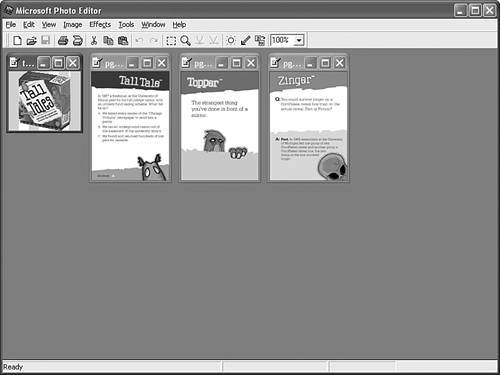 You could use any graphics program you like to modify or replace these images at any time, even the simple Paint program that comes standard with all versions of Windows. Changing the graphics can make a big difference in how the page looks, even if you don't make any changes to the HTML text file. You can also use the same image on any number of pages while storing only one copy of the graphics file. You'll learn much more about incorporating graphics files into web pages in Part III, "Creative Web Page Design." |